Batch Assignment & Prioritization
Assign Batches to Groups and Individual Labelers
You can assign batches both to individuals and to annotator groups that you have created.
- Navigate to the "batches" tab.
- Click on the pencil icon under "labeler groups" for the batch you'd like to assign
- Select the group name(s), or the individual user email(s) that you want to work on this batch
- Hit save!
Now, only the annotators who have been assigned to the batch will be able to work on tasks from that batch.
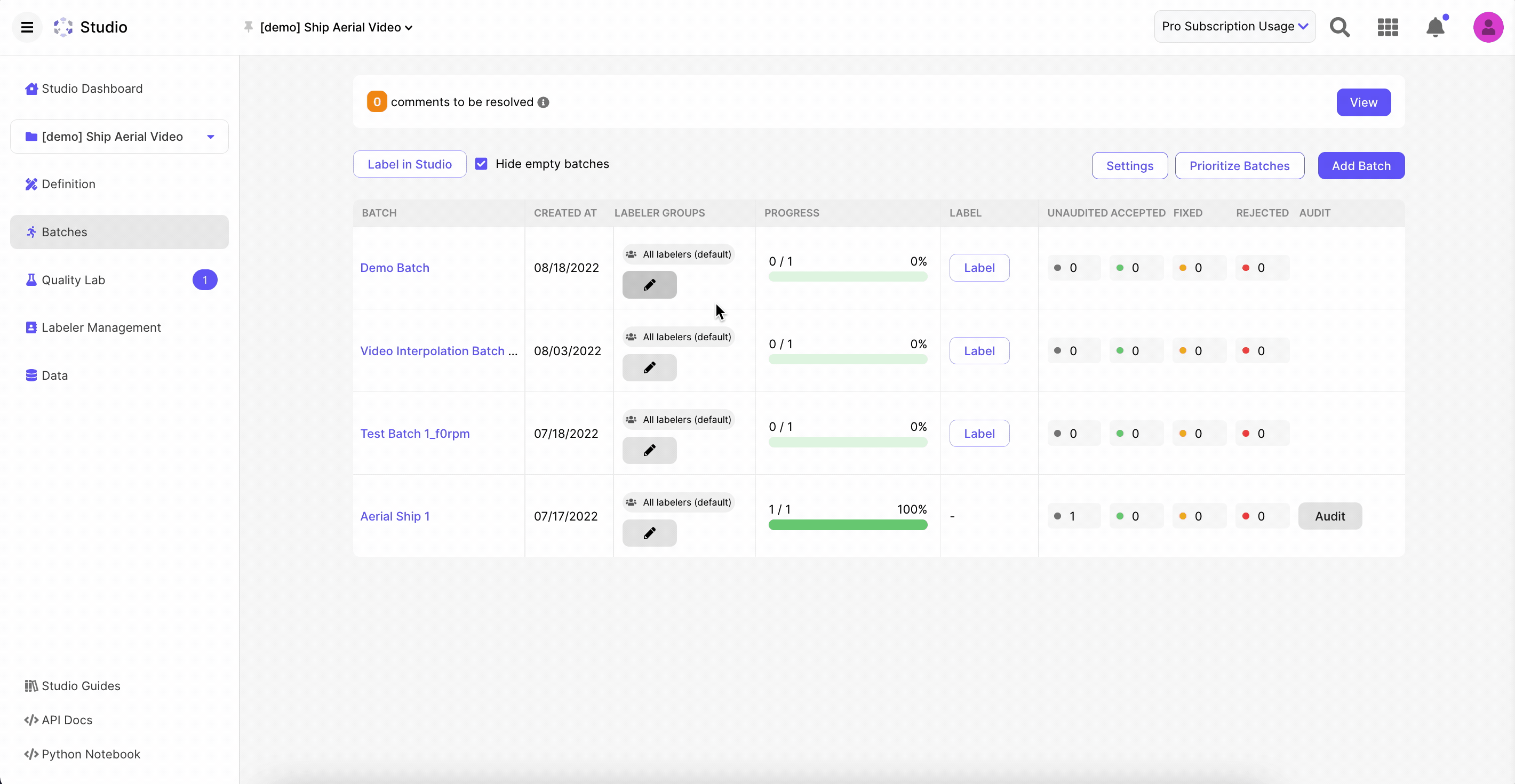
Prioritize Entire Batches
You also have the ability to set the priority of batches so that labelers work on batches in an order that you define. To use the tool:
- Navigate to the batches tab.
- Click on "Prioritize Batches" to the right of "Settings."
- Drag and drop batches in the order in which you'd like labelers to work on them (batches closer to the top of the list will be served to labelers before batches at the bottom of the list).
- If you would like to reset the order to Scale's recommended order, simply click the "Reset to Scale Recommended Order" button. Note, calibration batches are prioritized above production batches. After that, older batches have the higher priority.
- Click "Save" to ensure your changes go through.
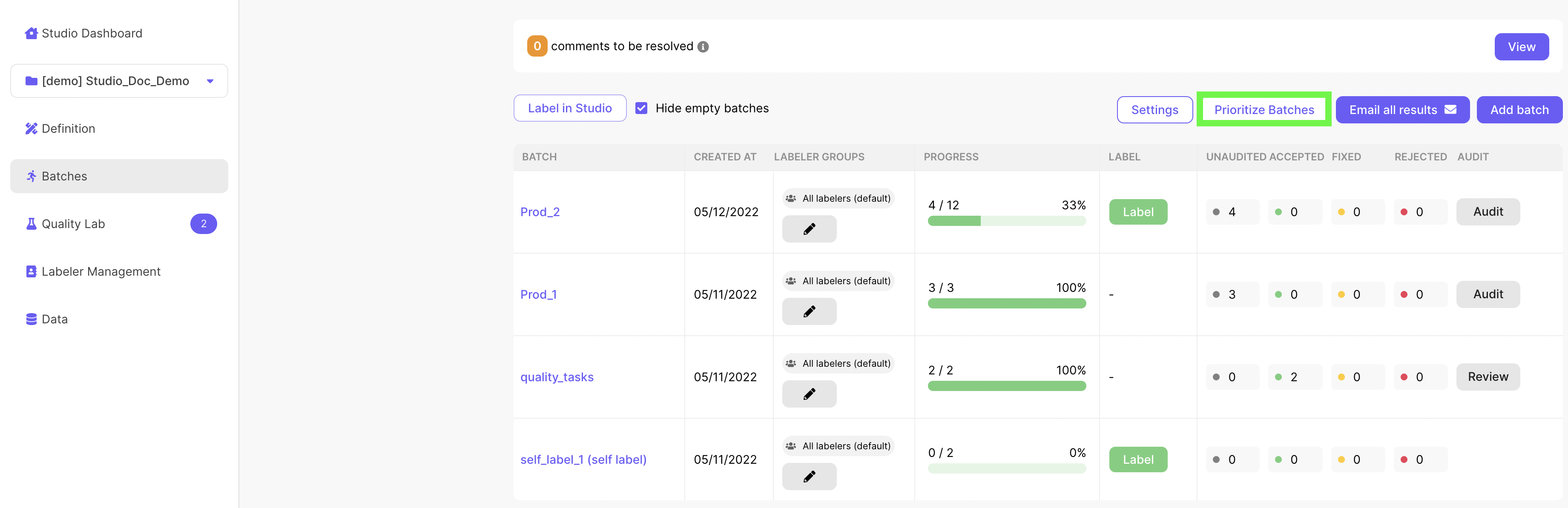
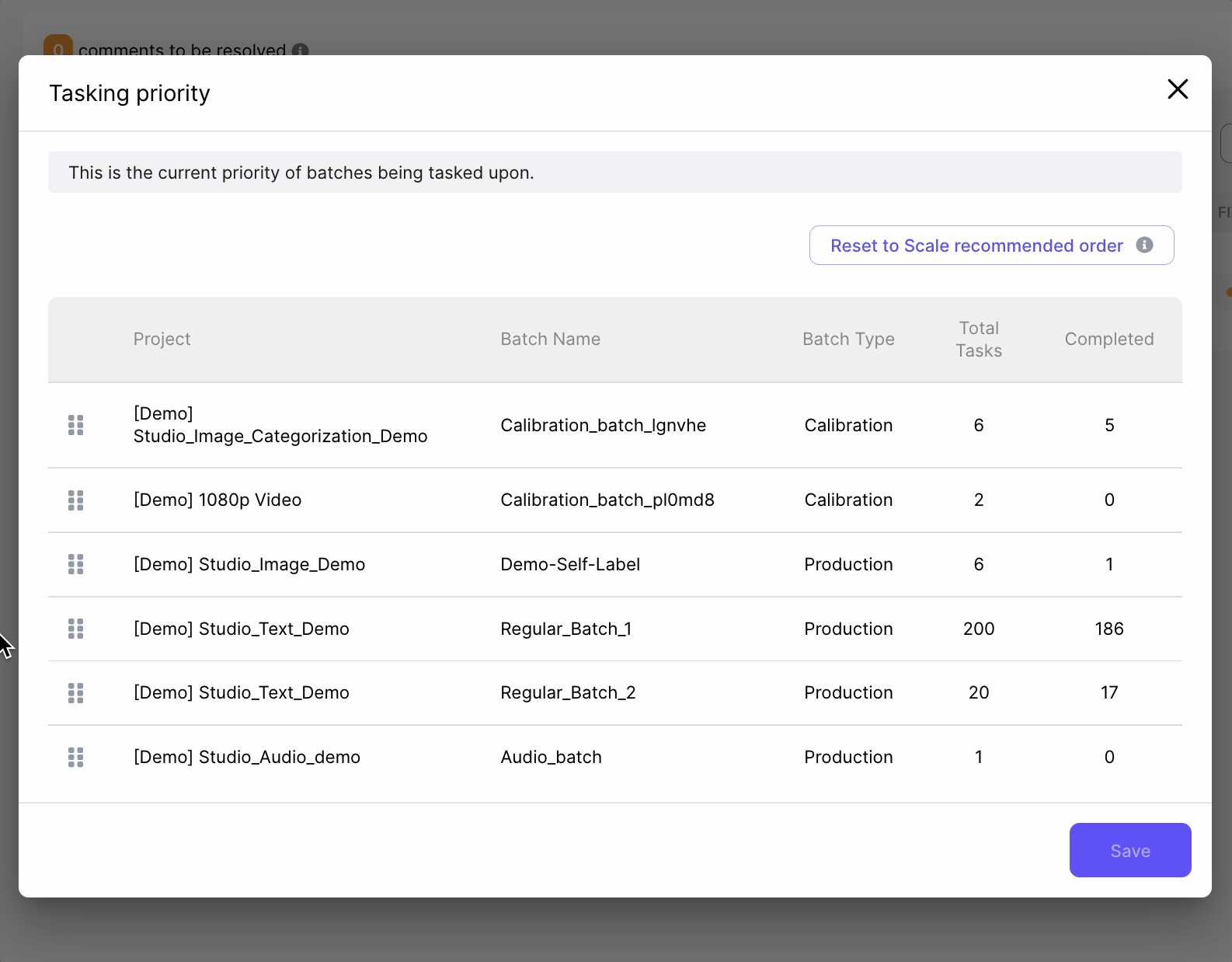
Updated 3 years ago