For text-based tasks (API task type: textcollection), our custom task interface tool allows you to use markdown to easily format how you would like to present your task. Note that currently only CSV uploads are supported by our custom task interface tool.
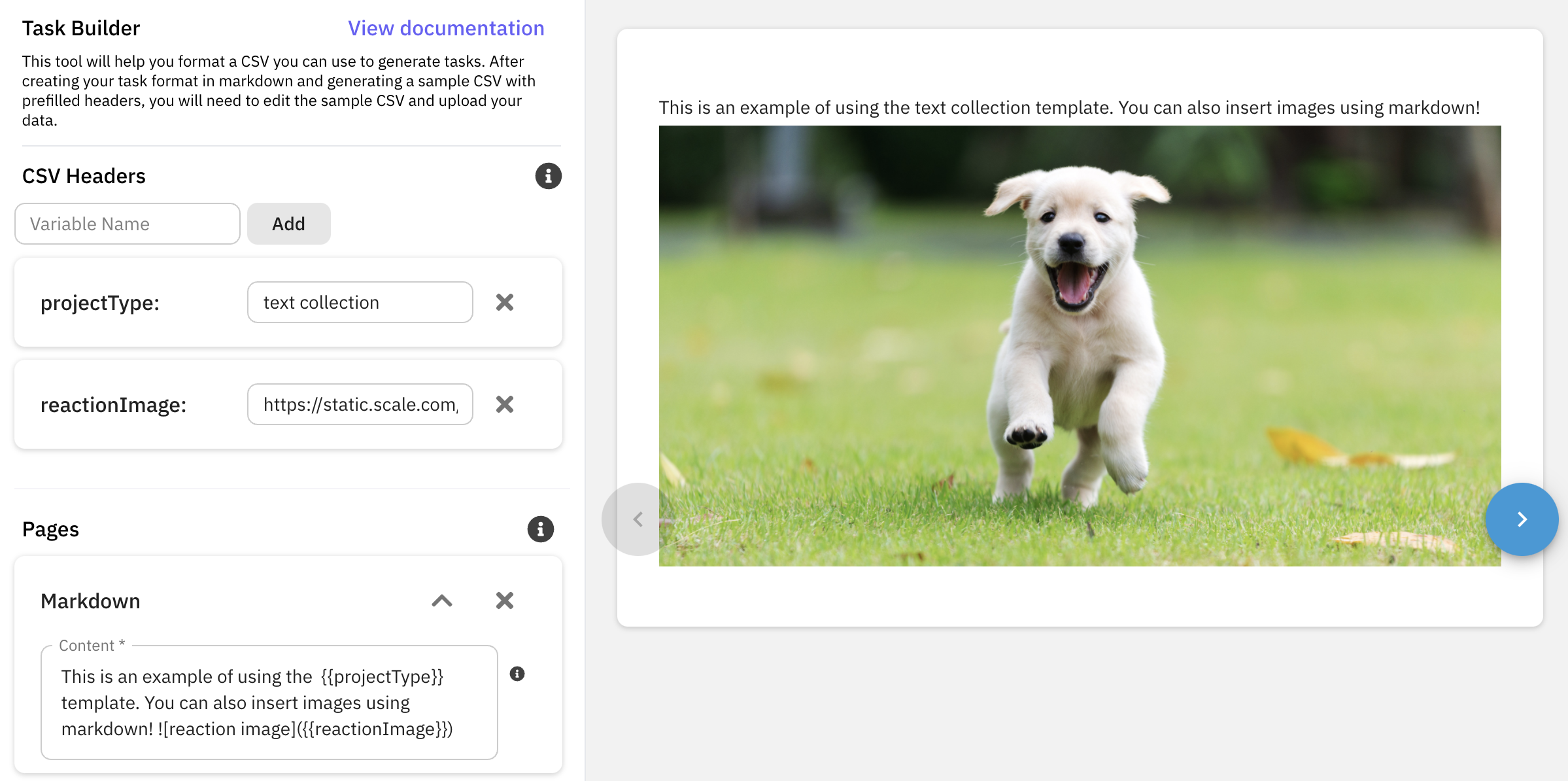
Editing the template
This has two types of inputs: variables (which correspond to your CSV headers) and pages. Within each CSV uploaded, there will be a single task created for each row. For each row, every value will replace the corresponding CSV header variable in the markdown wrapped by {{ }}. For example in the above example, the row responsible for generating the task would look like
| projectType | reactionImage |
|---|---|
| text collection | https://static.scale.com/uploads/happy_puppy.jpeg |
and the markdown for that page is
This is an example of using the {{projectType}} template. You can also insert images using markdown! 
The value from the "projectType" column, text collection, replaces all instances of {{projectType}} in the markdown page, and similarly, the value from the "reactionImage" column, https://static.scale.com/uploads/happy_puppy.jpeg, replaces instances of {{reactionImage}}.
After using this tool to create your task interface, you will be able to generate a sample CSV with the current headers of your template. Once you have a CSV ready with all the values you need, you will be able to create tasks after finishing up the taxonomy and project instructions sections. At this stage in project creation, you can choose to upload your CSV data before completing the other sections or you can complete the other sections first and use the "Upload and Create" batch option.